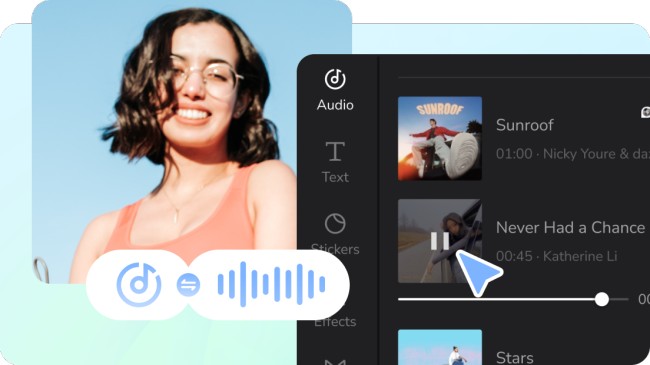
Regarding video editing tools, CapCut has made a name for itself as a powerful and user-friendly tool. While many users are familiar with its basic editing functions, several hidden gems within CapCut can take your editing skills to the next level.
In this article we will explore some of these lesser-known features and how they can enhance your video editing experience.
Smart Cut: Simplifying the Editing Process
CapCut’s Smart Cut feature automates trimming and arranging your clips. By analyzing the content of your video, it intelligently identifies key moments, such as action sequences or highlights, and generates a well-structured edit. This feature saves you time and effort, allowing you to focus on refining your creative vision.
Smart Cut offers customization options, allowing you to fine-tune the generated edits to better suit your preferences. You can easily adjust the duration of clips, rearrange their order, or even remove certain segments entirely. This flexibility ensures that the final edit aligns perfectly with your storytelling goals.
With the Smart Cut feature, you can also experiment with different editing styles and pacing. Whether you want a fast-paced and energetic edit or a more relaxed and contemplative feel, CapCut’s Smart Cut adapts to your desired aesthetic, making it a powerful tool for creating engaging videos across various genres and content types.
Audio Tools: Perfecting Soundtracks
While video editing is crucial, audio is equally important in creating compelling content. CapCut provides a range of audio tools to enhance your videos’ soundtracks.
These tools give you precise control over your audio elements, from adjusting volume levels and applying fade-ins/fade-outs to adding background music or voiceovers.
Moreover, CapCut’s online free video editor goes beyond basic audio adjustments by offering advanced features such as audio equalization and keyframes.
With audio equalization, you can fine-tune the frequencies of your audio tracks, enhancing clarity and creating a more pleasant listening experience.
Audio keyframes enable you to dynamically adjust the volume or apply audio effects at specific points in your video, adding dramatic impact or subtle transitions. These additional audio tools in CapCut allow you to achieve professional-grade sound quality and bring your videos to life.
Customizable Text Effects:
Adding Visual Impact Captions and text overlays effectively conveys information or adds a touch of creativity to your videos.
CapCut offers an extensive collection of customizable text effects, allowing you to choose from various fonts, styles, colors, and animations. You can make your text visually striking and engaging by experimenting with different combinations.
Moreover, CapCut’s text effects go beyond basic customization. You can apply dynamic animations, such as a typewriter or scrolling effects, to make your text come alive. Combining different text effects and experimenting with their timing and transitions can add a professional and artistic touch to your edits.
Furthermore, CapCut provides advanced text editing features like text masking and tracking. Text masking allows you to apply text within a defined shape or area, creating visually interesting effects or highlighting specific elements in your videos.
Text tracking enables you to smoothly animate text along a path, adding a dynamic and fluid motion to your text overlays. These advanced text effects and editing options allow you to create captivating visual narratives and elevate the storytelling potential of your videos.
Advanced Filters and Effects: Elevating Visual Aesthetics
CapCut boasts a wide range of filters and effects that can transform the look and feel of your videos. From vintage and cinematic filters to artistic effects like glitch and bokeh, these tools enable you to experiment with various visual styles.
Applying filters selectively to specific clips or segments can create a cohesive and captivating visual narrative.
Moreover, CapCut allows you to apply filters and effects selectively to specific clips or segments, giving you fine control over their impact. This feature empowers you to create visual variations within a single video, highlighting different scenes or emphasizing particular moments.
The ability to experiment and combine multiple filters and effects opens up endless possibilities for creating visually stunning and cohesive edits.
In addition, to preset filters and video background remover, CapCut also offers manual adjustment options for color correction, brightness, contrast, and saturation. This level of control allows you to fine-tune the visual elements of your videos, ensuring that they are visually striking and convey the intended mood or atmosphere.
With CapCut’s advanced filters and effects, you can create visually immersive experiences that captivate your audience and leave a lasting impression.
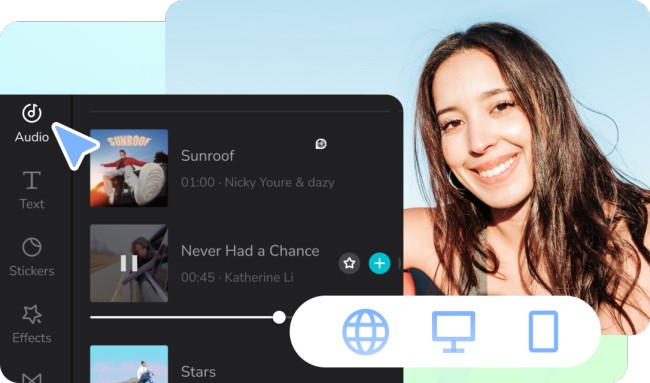
Speed Control: Adding Dramatic Flair
Manipulating your footage’s speed can greatly impact your videos’ overall mood and storytelling. CapCut allows you to adjust the speed of your clips, whether you want to create slow-motion sequences to emphasize details or speed up footage for a more energetic feel. Utilizing speed control effectively can add an extra layer of dynamism to your edits.
CapCut’s speed control feature offers precise control over the speed adjustments, enabling you to create seamless transitions and maintain smooth motion throughout your video.
Whether you’re creating captivating action montages, emphasizing the passage of time, or simply adding a touch of flair to your edits, the speed control feature in CapCut allows you to unleash your creativity and enhance the visual impact of your videos.
Slow-motion sequences can heighten the impact of specific moments, allowing your viewers to catch every detail and appreciate the intricacies of a scene. It’s perfect for showcasing sports highlights, capturing a dancer’s grace, or emphasizing nature’s beauty.
On the other hand, speeding up footage can inject energy and excitement into your videos, creating a sense of urgency or capturing fast-paced action.
CapCut’s speed control feature also enables you to create smooth transitions between different speed settings. You can gradually accelerate or decelerate the speed, ensuring the visual flow is seamless and natural.
This is particularly useful when transitioning from a slow-motion shot to real-time speed, creating a visually captivating effect.
Keyframe Animation: Bringing Elements to Life
CapCut’s keyframe animation feature enables you to animate specific elements within your videos. By setting keyframes at different points and adjusting parameters such as position, scale, rotation, and opacity, you can bring text, images, or other elements to life.
This feature opens up a world of creative possibilities, allowing you to add captivating visual effects and smooth transitions.
Keyframe animation in CapCut is intuitive and easy to use. Select the element you want to animate, set keyframes at desired intervals, and adjust the parameters accordingly.
You can create dynamic movements, zoom effects, or even complex animations with precise control over the timing and easing. Keyframe animation adds depth and visual interest to your videos, making them more engaging and professional-looking.
Setting multiple keyframes allows you to create complex and intricate animations. For example, you can make text fly into the frame, scale it up, rotate it, and then fade it out gradually.
These dynamic movements can be applied to various video elements, enabling you to add visual interest, emphasize important information, or create attention-grabbing effects.
CapCut’s keyframe animation feature also offers easing options, which control the acceleration and deceleration of the animations. You can choose from various easing presets, such as linear, ease-in, and ease-out, or customize the easing curve to achieve the desired motion effect.
Easing adds a natural and smooth feel to your animations, making them visually appealing and polished.
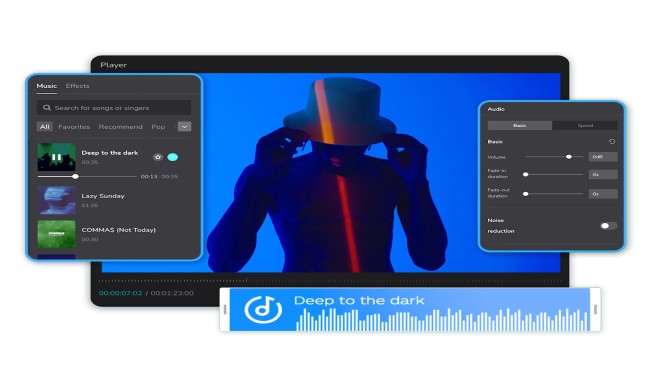
Green Screen Effects: Expanding Creative Boundaries
With CapCut’s green screen effects, you can transport your subjects to different locations or create imaginative backgrounds.
Simply layering your footage on top of a chosen image or video allows you to seamlessly integrate your subject into various contexts, giving your videos a professional and polished look.
Green screen effects are commonly used in filmmaking and allow limitless creative possibilities. Whether you want to place your subject in a different landscape, simulate a futuristic environment, or create an illusionary backdrop, CapCut’s green screen effects make it easy to achieve.
With precise control over the chroma key settings, you can ensure a seamless blend between your subject and the background, resulting in visually stunning and realistic compositions.
The green screen feature in CapCut enables you to integrate your subject into different contexts and environments. You can place your subject in front of iconic landmarks, immerse them in exotic landscapes, or even create surreal and fantastical backgrounds.
This versatility allows you to tell compelling stories, transport your viewers to new worlds, and add a professional and polished look to your videos.
To ensure seamless integration between your subject and the new background, CapCut provides advanced controls for adjusting the chroma key settings. You can fine-tune tolerance, edge feathering, and spill suppression parameters to achieve a clean and realistic composite.
This level of control ensures that your subject appears natural within the new environment, making your videos visually compelling and engaging.
In addition to replacing the green background, CapCut’s green screen effects also allow you to apply filters, effects, and adjustments specifically to the subject or the background. This enables you to further enhance the visual aesthetics and create a cohesive look between the subject and the environment.
Conclusion:
CapCut is more than just a basic video editing tool; it is packed with hidden gems that can take your editing skills to new heights. You can unlock creative possibilities by exploring and leveraging the lesser-known features discussed in this article.
Whether automating the editing process with Smart Cut, enhancing audio elements, or adding captivating visual effects, CapCut empowers you to create professional-quality videos that captivate and engage your audience. So, dive in, experiment, and unleash your creativity with CapCut’s hidden gems!
Also Read:
