Many people in this world like to use products of Apple like the iPad and iPhone. We all know Apple has an advanced system of privacy to provide customer privacy and security satisfaction.
But sometimes this tight security becomes a challenge for us. Sometimes we forget the iPhone passcode, which makes us frustrated.
Software like Dr.Fone allows us to unlock the iPhone without the passcode. Here we will discuss how to unlock the iPhone without a password with Dr.Fone.
Dr.Fone
Dr.Fone is a bypass software that allows Apple users to unlock the iPhone or iPad if they forgot iPhone passcode. It supports both iOS and Android, which runs on Windows and Mac operating systems.
It has two separate kits for Android and iOS, has features like unlock, backup and restore from iCloud, recovers data, erases data, file transfer, and many more.
Best features of Dr.Fone
- Data Recovery
- Unlock screen lock
- Erase Data
- Transfer App files
- Migrate data from one device to another
- WhatsApp transfer
- Repair and fix errors in the device
- This software supports iPhone 8, iPhone X, or other upgraded versions.
Also Read: Access your Screenshots from Steam Screenshot Folder
How to unlock iPhones/iPads passcode using Dr.Fone
So, let us talk about the simple steps to unlock the iPhone/iPad using Dr.Fone. Well, you can open your iPhone without this software, also using iTunes without losing any data. This article is only for technical purposes, not to perform any crime or theft.
Go through the below steps to unlock your iPhone with Dr.Fone.
Step 1:
Download the Dr.Fone – Screen Unlock (iOS) on your windows or mac to start unlocking the device. You can download the Dr.Fone on windows and mac easily from it’s the official website. Versions for windows and mac are available to download.
Step 2:
Connect the iPhone or iPad to your windows or mac. You can easily connect your phone using a data cable. After connecting the device, wait until your device gets identified. After getting your iPhone/iPad recognized, click on “Start Now.”
Step 3:
Once You click on “Start Now,” a screen will appear showing some steps. Dr.Fone will ask you to enable the DFU mode. After enabling DFU mode, it will ask you to follow some minor steps.
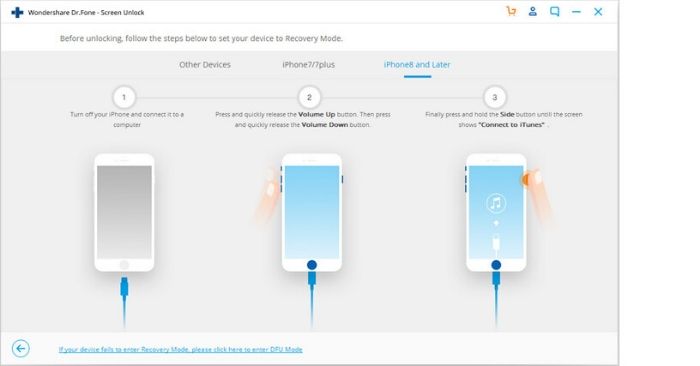
Step 4:
Now, fill the device information like firmware version, device model etc. After filling the correct information, click the download button.
Step 5:
It will take some time to download the firmware, which depends on the speed of your internet connection. After downloading the firmware, an “Unlock Button” will appear. Just now, you have to click on “Unlock Button.”
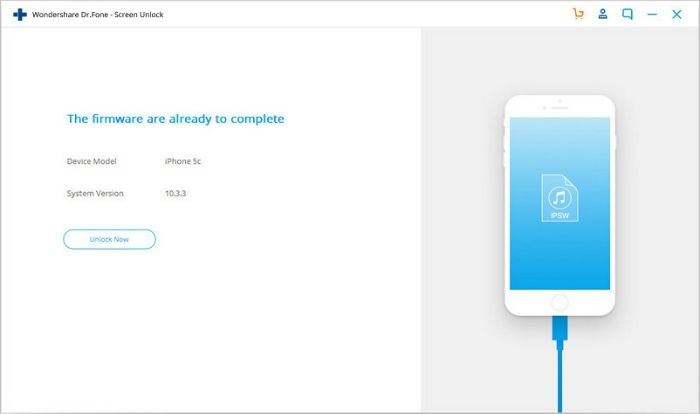
Step 6:
When you click on the “Unlock Button,” it will ask you to enter the confirmation code, which will appear on the screen. When you fill this confirmation code, Dr.Fone will start its work. Soon it will unlock your password for your iPhone/iPad.
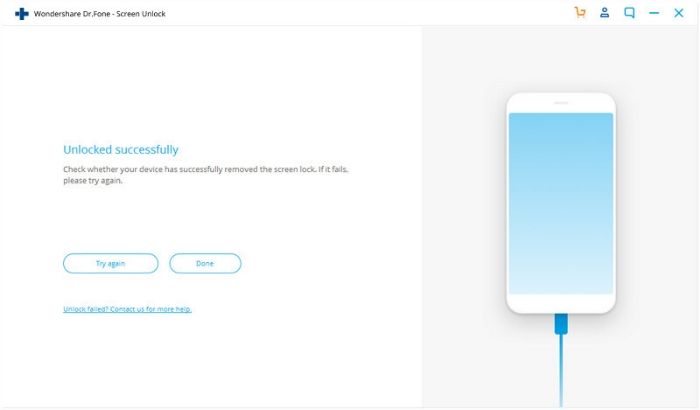
Step 7:
The iPhone/iPad will reboot itself and will show the start-up interface. If the device doesn’t boot itself, you can revise the same process again until your device gets formatted.
Conclusion
We thoroughly test the process we mentioned above. Also, this software is safe to use. It doesn’t support any malware or virus. So, you can easily use this software by downloading it online.
The one thing to remember is Dr.fone will delete all your files. So, you should confirm before using this software to unlock your iPhone without a password.
