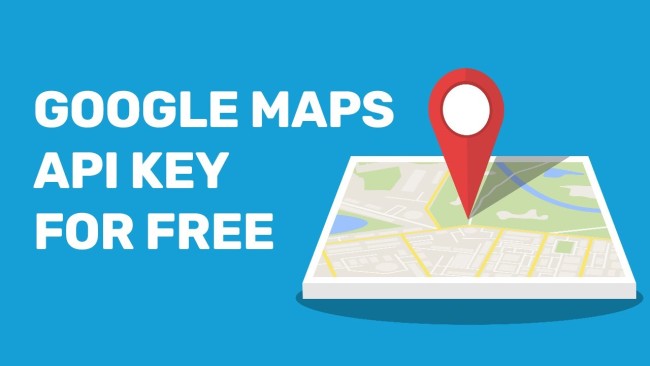
The most popular platform for location data and visualisation on the internet is Google Maps. You may use it to determine the quickest route to take to get to your friend’s house, the best bus to take to work, or where to get comfort food at two in the morning.
However, Google Maps’ capabilities go much beyond its mobile app; if you manage a company website or app and wish to incorporate location displays in any form, Google Maps provides developer APIs that give access to Google’s vast geographic data.
You can show live maps on your website and edit them as you see fit using a Google Maps API. If you run a travel website, you can use maps to assist consumers in planning their journeys.
A ridesharing or delivery business can use Google Maps to display the itineraries of its drivers. Since Google Maps data is updated in real-time, any maps you generate using the Google API will always be current for users.
So if you are looking for a location api developer, there are a lot of factors to consider and practically unlimited methods to integrate maps into your website, so let’s start with the fundamentals.
How to Create a Google Maps API Key for Free
Follow these steps to sign up for and obtain a Google Maps API key:
1. Click Get Started on the Google Maps Platform home page.
2. You will be asked to sign in or establish an account if you don’t already have one with Google.
3. Google will walk you through the process of registering for a free trial of the Google Cloud Platform. Click Continue once you have read and accepted the terms of service.
4. Enter your phone number to verify your identification on the following screen, then click Send Code. Click Verify after entering the received verification code.
5. Select your Account type (Businesses or Individuals) and input your Business name on the following screen. Next, input the details of your credit or debit card (or PayPal or bank account information). Unless you set automatic billing, Google won’t bill you for consumption.
6. You can copy your API key to your clipboard after receiving it in this step. Do not divulge this key to anyone but the members of your team who use the API, and keep it safely preserved. Additionally, you have the option to activate all Google Maps API access and sign up to get monthly budget notifications.
7. If you’d like to explore the fundamentals of the Maps API, click Build a Demo. Click Maybe Later if not. Let’s go with Maybe Later for now.
8. To prevent malicious use in the event that your API key is ever stolen, Google also advises limiting queries made with it. Choose your restriction type from the Select restriction type option (depending on your project) and any further information needed for your restriction before you may restrict your key. Click Restrict Key after that.
You are now prepared to access the Google Maps API after finishing these steps.
Also Read:
