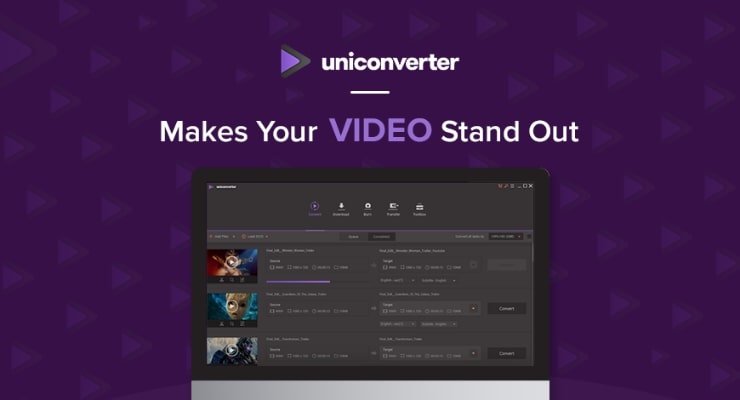
More often than not, MP4 files are quite large in size and take up a lot of space on hard disks. And it is for this very reason that users fuss about how to compress MP4 files without losing their original quality.
Moreover, MP4 files also cannot be saved successfully on many different devices, which pose yet another problem, in addition to having issues while being shared online.
In regards to that, there are several different ways wherein users can learn how to compress MP4 online. And one of the best ways to do so is by using the amazing Wondershare UniConverter.
With the help of UniConverter, you can not only compress your MP4 files without losing any quality but can also make these files smaller. And you can do so by simply customising and adjusting the video resolution, its bit rate, formats and other different features based on your requirements.
Furthermore, you can also compress the MP4 files to other formats with a single click, and convert them to optimised presets for your Android and iOS devices.
How to Compress MP4 with Wondershare UniConverter:
Wondershare UniConverter is a very powerful MP4 video compressor available in the market. The Wondershare UniConverter can easily resize your huge MP4 files within a few minutes, especially without compromising with the video’s quality.
Moreover, you can also use other video editing features available in the compressor, which includes trimming, cropping, adding effects and subtitles, etc.
How to compress MP4 Files with Wondershare UniConverter:
- Open Wondershare UniConverter on your Windows or Mac PC after installation.
- Go to the Toolbox section.
- Choose “Video Compress” from the available choices on the dropdown menu.
- On the new window, click on + to select your chosen MP4 video.
- You will get the “Added video information” on the top panel.
- Adjust the file size, video format, bit rate, resolution and other features on the progress bar according to your liking.
- Click on “Preview” for checking the video quality.
- Then, click on “Compress.”
- Then receive your compressed MP4 video.
By following these steps, users can easily compress MP4 files by changing the quality of the video before entirely compressing it.
How to Compress MP4 to a smaller-sized WMV/FLV:
Wondershare UniConverter also allows you to compress your large MP4 files and resize them to a smaller-sized WMV or FLV. To do so, you should:
- Add your MP4 file to Wondershare UniConverter.
- Select FLV or WMV from the Format window.
- Click on “Convert All” to start compressing the MP4 video.
Therefore, the Wondershare UniConverter is your best bet if you wish to know how to compress MP4 easily. In addition to compressing your MP4 files online and offline the tool also makes sure the quality remains the same as the original.
Also Read:

1 comment
My partner and I stumbled over here different website and thought I should check things out. I like what I see so now i am following you. Look forward to looking into your web page yet again.|